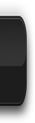The active users of the Internet surely a time will interfere with the activity of downloading, uploading or just share the link. There are many sites for free file hosting service providers that we can use, but most sites file hosting service provider restricts the maximum size that we will upload the file. In the past I often have problems when I uploaded the file you wish to have sizes that exceed the maximum limits required by the file hosting services free. And what solution to solve the problem?
Of course, with the break we will upload the file into sections so as not to exceed the maximum limits required by the file hosting services free. Here I will only share information about applications that are useful to split and merge files in Ubuntu.
Applications that I mean here is lxsplit, a terminal-based application which of course does not require a great resource. To install this file, please open a terminal and type the following command:
sudo apt-get install lxsplit
Short Guide Application Usage
After installation is complete lxsplit, you can split files into several sections by typing commands on the terminal as shown below:
lxsplit file filename size
Change the "filename" with the file you want to break, while the "size" it replaced with a file size of each section in size 'M' (megabytes), "k" (Kilobytes), "b" (bytes). For example if you want to split a file with the file size of 100MB into 5 parts:
lxsplit -s yourfile.zip 20MB
And to merge a file type the command in a terminal:
lxsplit -j yourfile.zip.001
lxsplit have full compatibility with HJSplit, an application used to split files commonly used by users of Windows OS. So you do not need to worry if your friends or your business partner to use a different OS with you. So by using this application, you can also combine it back using HJSplit. Good luck