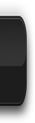In this step-by-step tutorial we try to explain you in 5 step:
Choose a project name and destination folder that you want save your work
In this step, It is more convenient to organize all file website you want to mirrors in one directory. You can fill or not on the Project category. For example
Your Mirror Project. If you already have made a mirrors using HTTrack, be sure that you have selected on the right folder on your local directory.
Choose the action
In this step, you can choose your action project, you can start a new download a website you want or
continue your existing project for update or retry. If you try to continue your existing project, select the * update existing download in the pop up list.
- The default action is * Download websites,
in that options, HTTrack will transfer the desired sites with default options
- * Download website(s) + questions
This options will transfer the desired sites with default options, and ask questions if any links are considered at potentionally downloadable.
- * Get individual files
This options will get desired files your specify (for example, RAR/ZIP files), but will not spider through HTML files.
- * Download all sites in pages
This options will download all sites that appears in the site(s) selected. If you drag and drop your bookmark file, this option lets you mirror all your favorite sites.
- * Test links in pages (bookmark test)
This option just will test all links indicated. Useful to check a bookmark file.
- * Continue interupted download
You can use this option if a download has been interupted (user interruption, crash, etc)
- * Update existing download
You can use this option to update an existing your project. The engine will recheck the complete structure, checking each downloaded file for any updates on the web site.
If you finish to change your project option, now its time to enter the site's adresses, you can click on the Add URL button to each an adress, or just type them in the box.
Other option, if you may to define options by clicking on the Set Options to change filters or download parameters in the option panel
and/or you may also click a add a URL if you want to define additional parameters (login/password) for the URL, or caoture a complex URL from your browser
Ready to Start Your Project
On this step, you can connect immediately or if you want you can delay the mirror
This is a option on the step:
- Connect to this provider
In this pop-up option you can select here a specific provider to connect to when beginning the mirror if you are not ready connected to the internet.
- Disconnect when finished
You can check this option if you want to HTtrack disconnect from a network when your mirror project is finished.
- Shutdown PC when finished
If you click this option your computer will be shutting down after your mirror project is finished.
- On Hold
You can enter here the time of the mirror start. you can delay up to 24 hours a mirror using this software.
Note:If you don't select anything, HTTrack will assume that you are already connected to the internet and that you want start the mirror now
If you finished, just click Finish on the
Finish button.
Wait
You can cancel at the anytime the mirror, or cancel files currently downloaded for your any reasons
(for example, file too big). Options can be changed during the mirror: limits, maximum number of connections, etc...
Check Log Files
If you finished with your mirror project, don't forget to check the error log file, which could contain useful information if errors have occured